Passkey
Unlink a Device
To Unlink Device
1
Please access the
device management page
, select the three dots on the right side of the device you want to unlink, and press "Unlink this device".
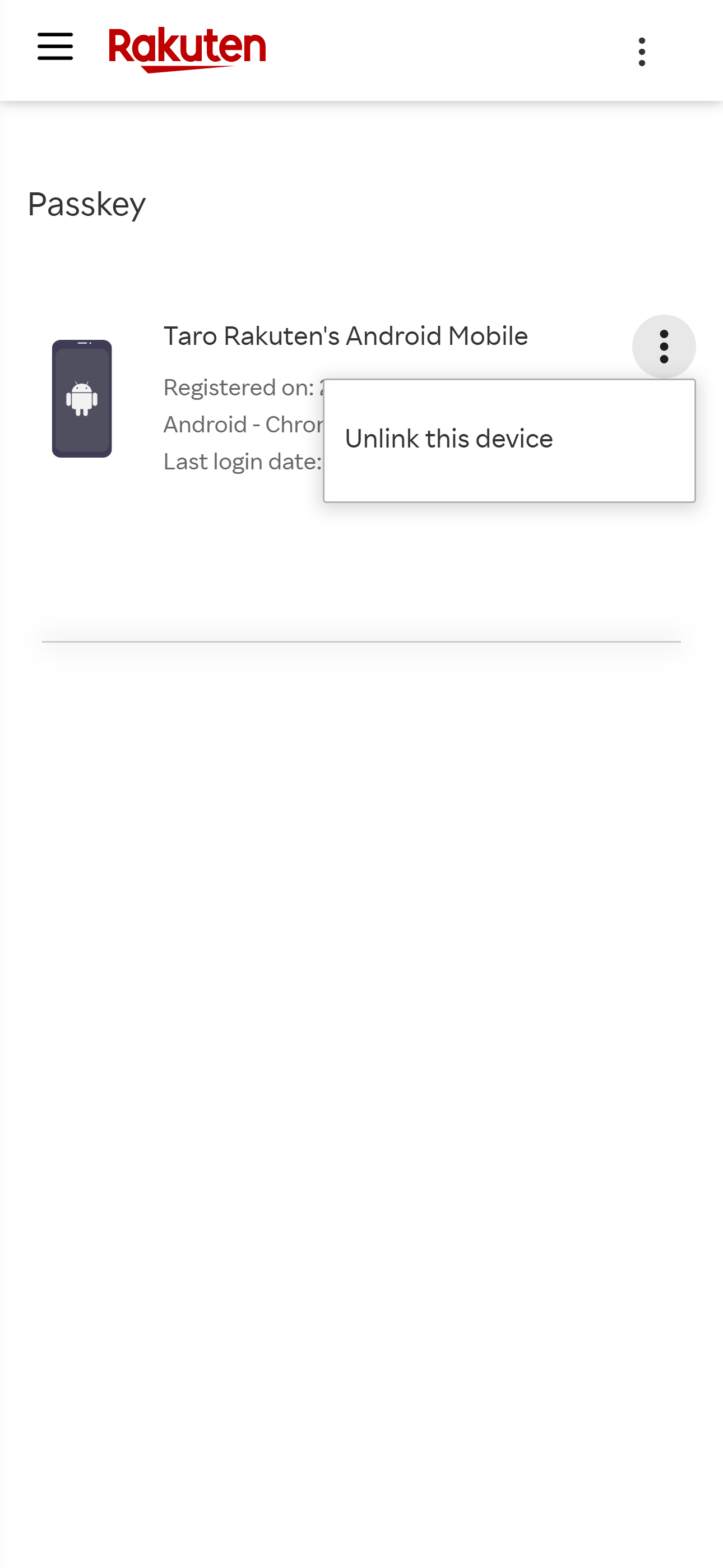
2
To unlink the device, select "Yes, unlink". However, please note that if you have only one device linked and you unlink it, using your password will be the only way you can sign in to your Rakuten account in the future.

3
Please authenticate with a passkey to unlink the device.
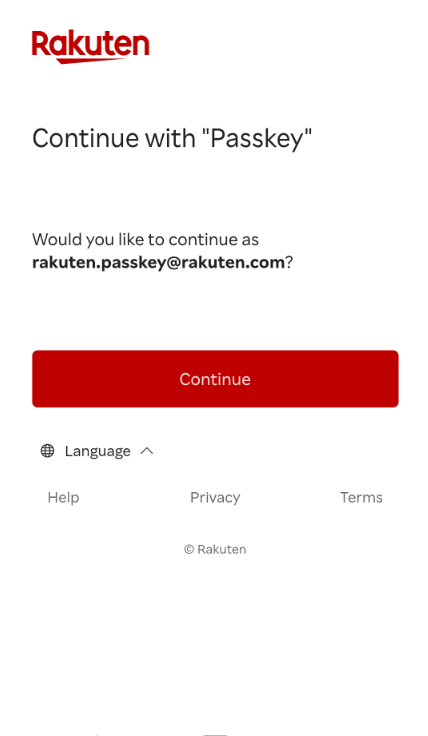
4
After authenticating with your passkey, reselect a device to unlink and confirm in the popup window.
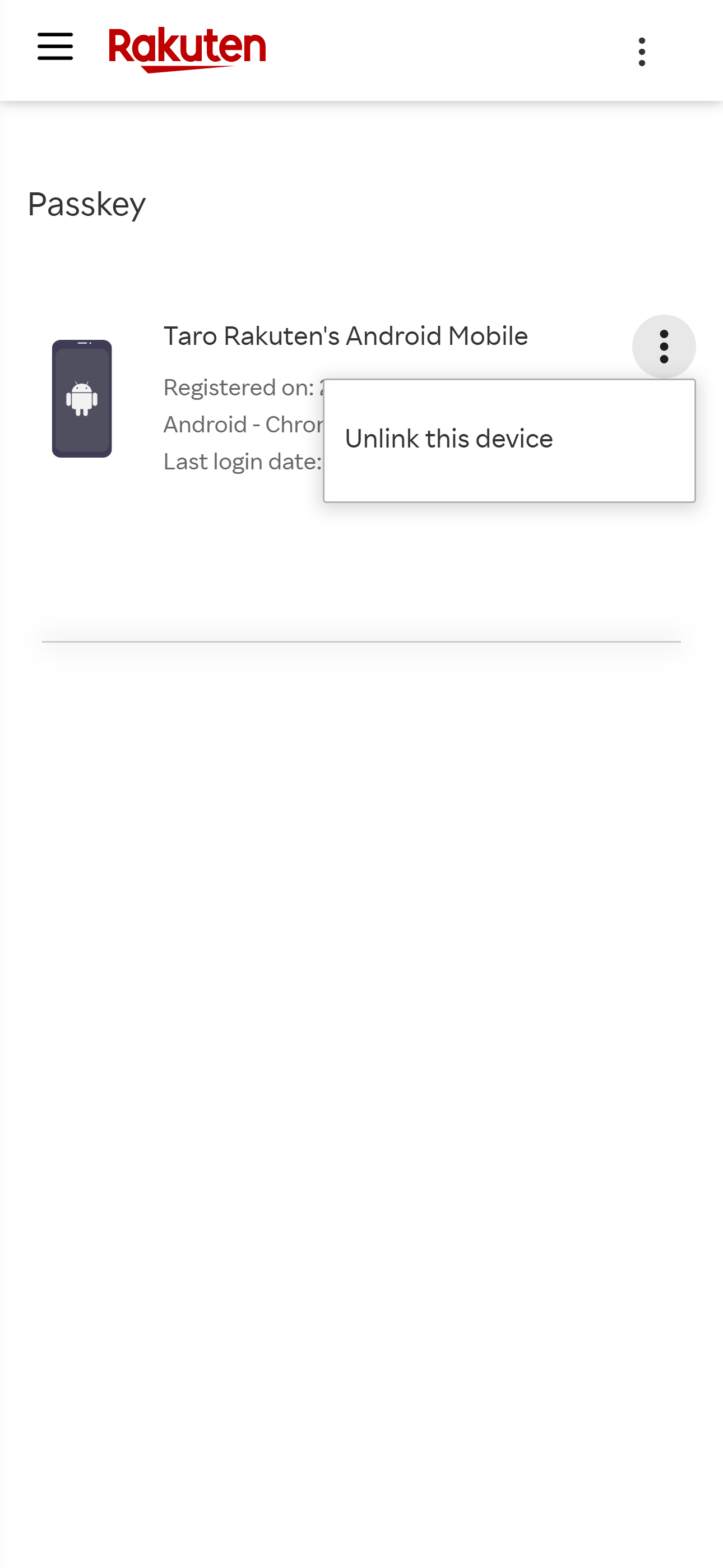
5
After you have successfully unlinked your device, it will be removed from the device management page.
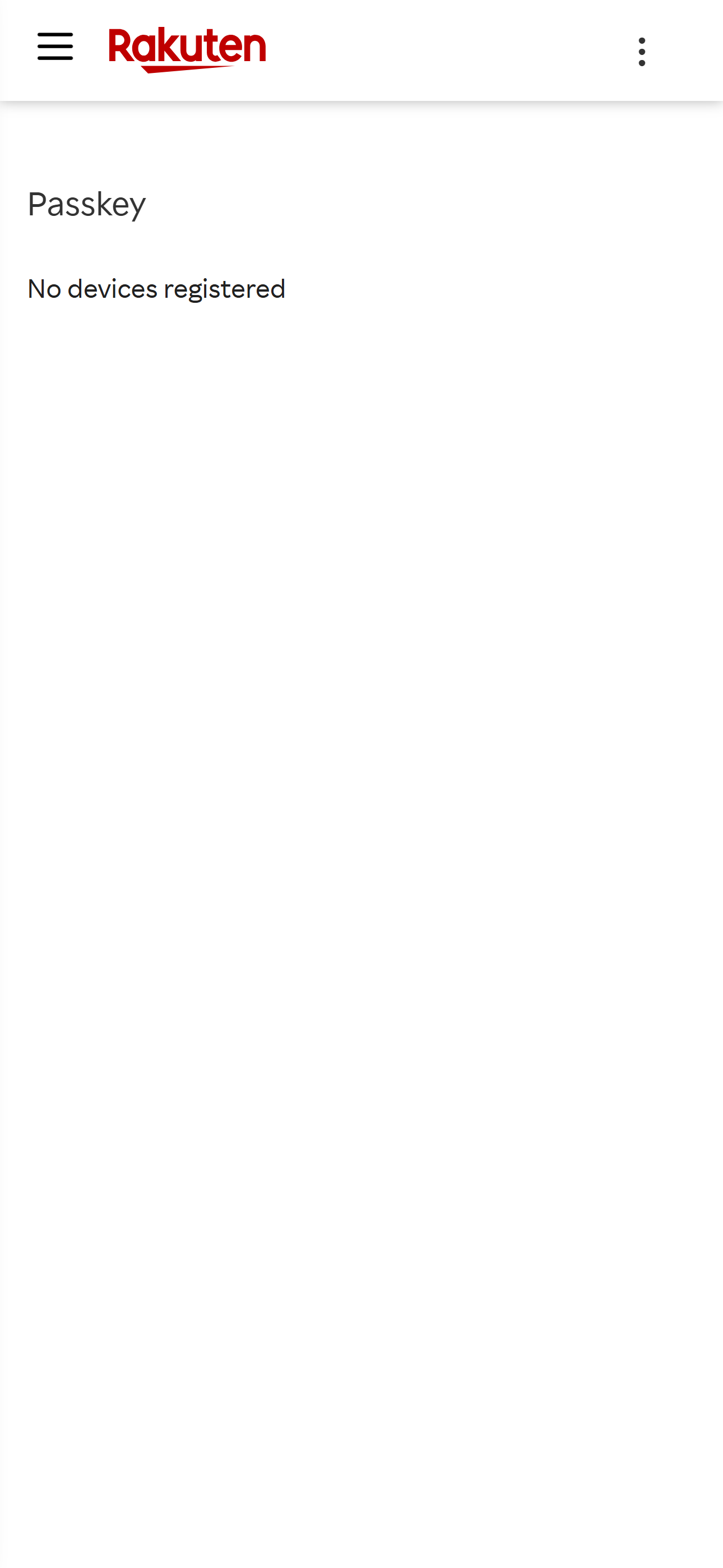
1
Please access the
device management page
, select the three dots on the right side of the device you want to unlink, and press "Unlink this device".
2
To unlink the device, select "Yes, unlink". However, please note that if you have only one device linked and you unlink it, using your password will be the only way you can sign in to your Rakuten account in the future.
3
Please authenticate with a passkey to unlink the device.
4
After authenticating with your passkey, reselect a device to unlink and confirm in the popup window.
5
After you have successfully unlinked your device, it will be removed from the device management page.
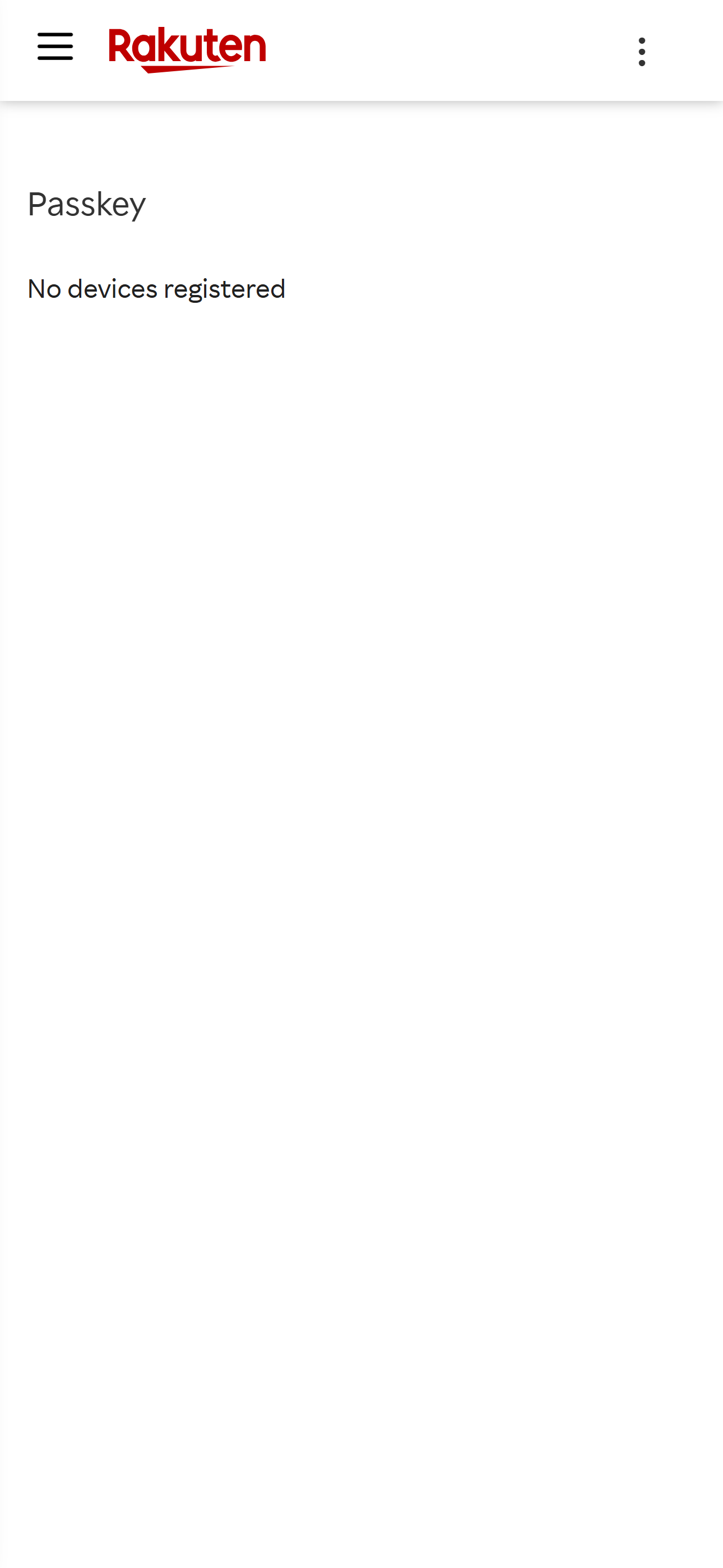
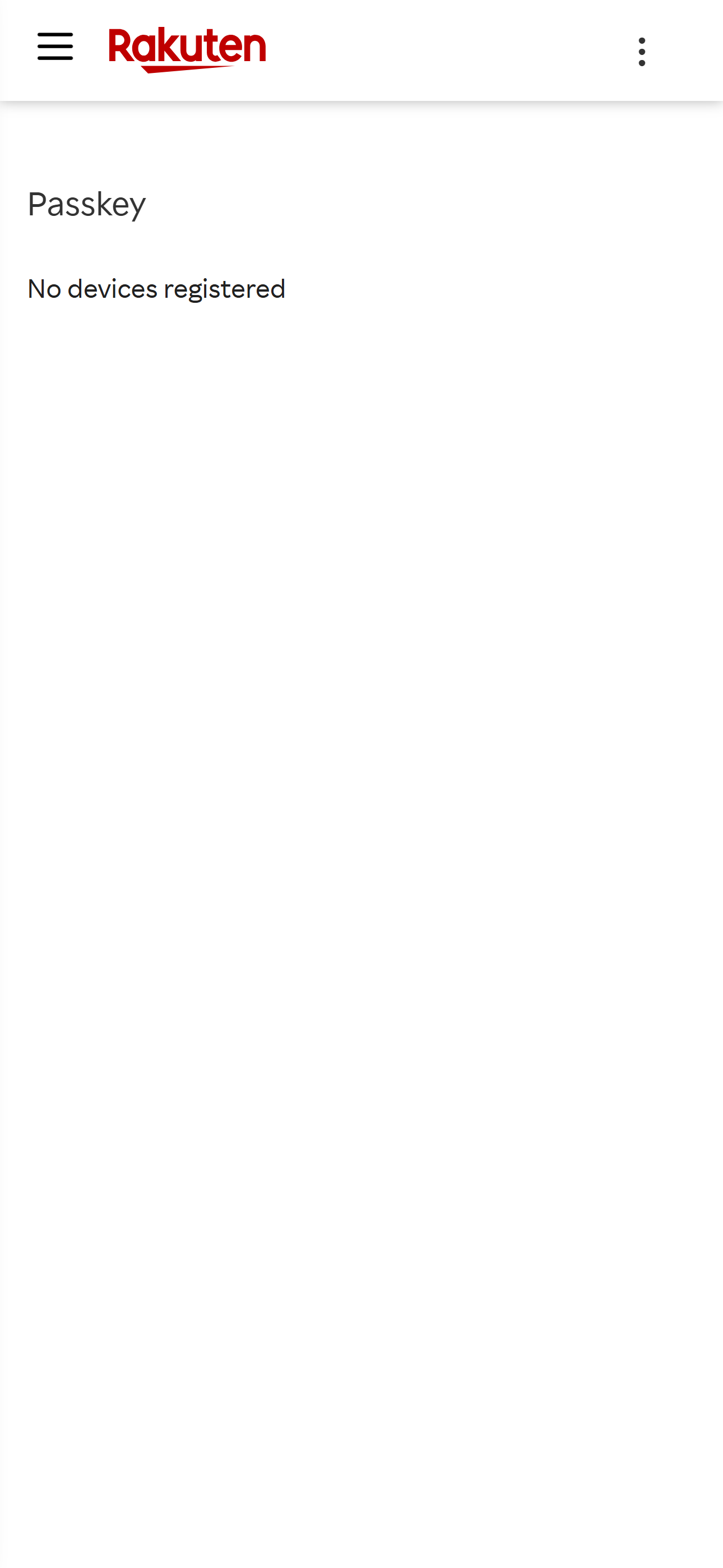
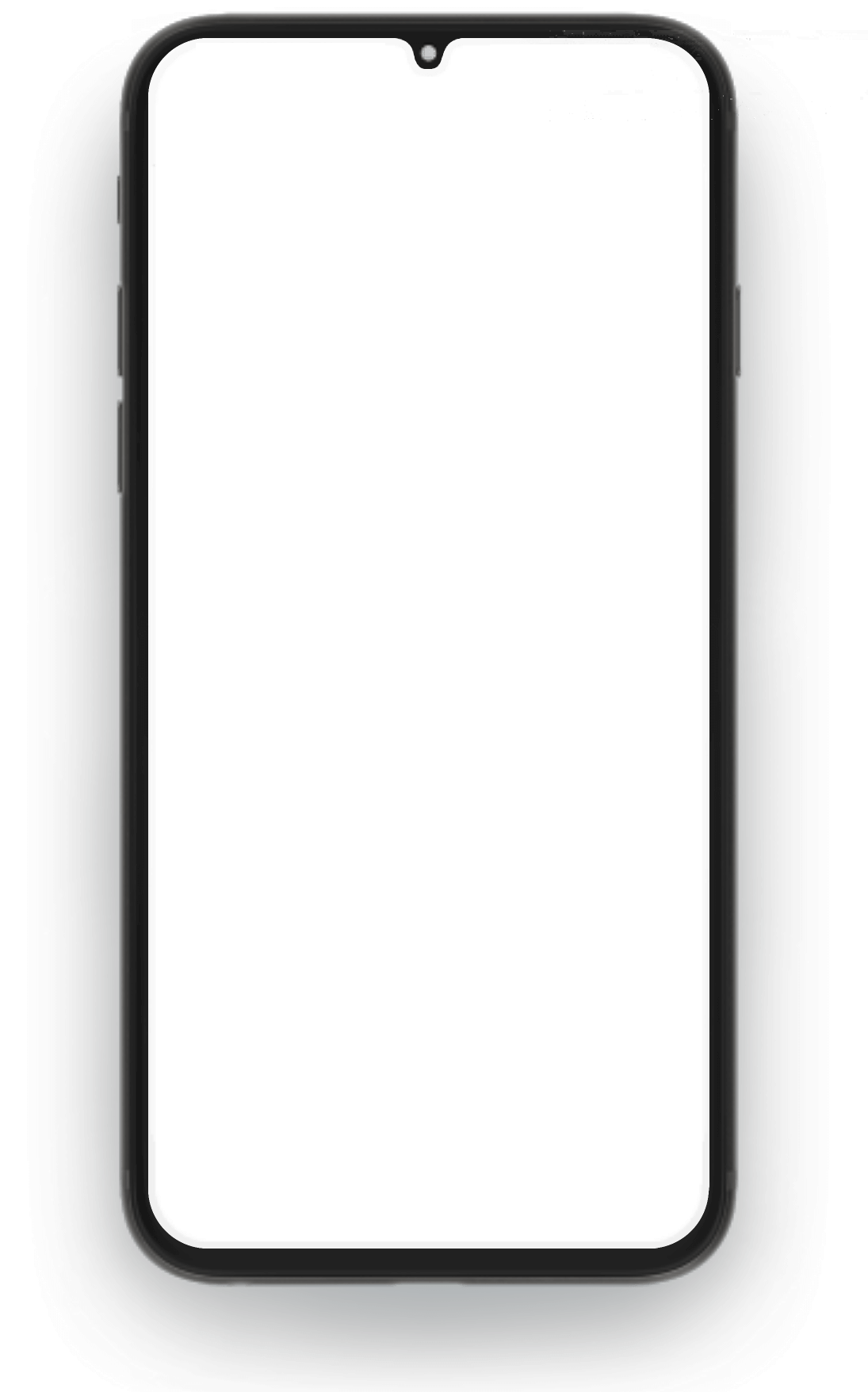
Rakuten Group
Rakuten Group