Easy Login
Initial Set up
To Register New Device for “Easy Login”
1
When you login from the Service, offering “Easy Login” Authentication, You need to login for the first time using the User ID and Password.
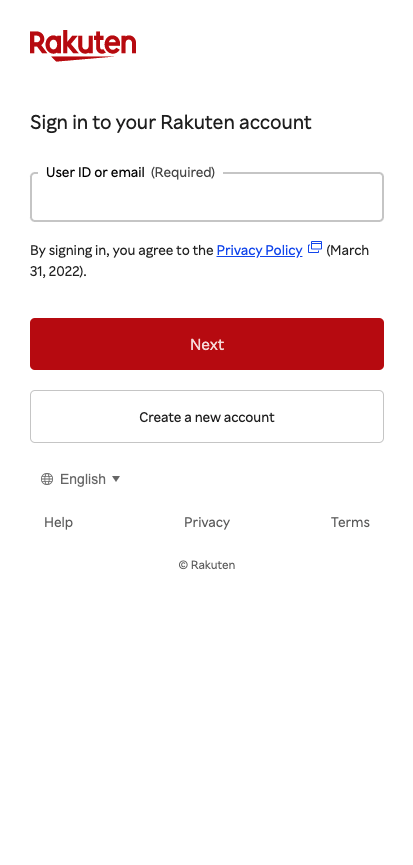
2
To enable the “Easy Login”, tap on "Authenticate with a device" on the screen
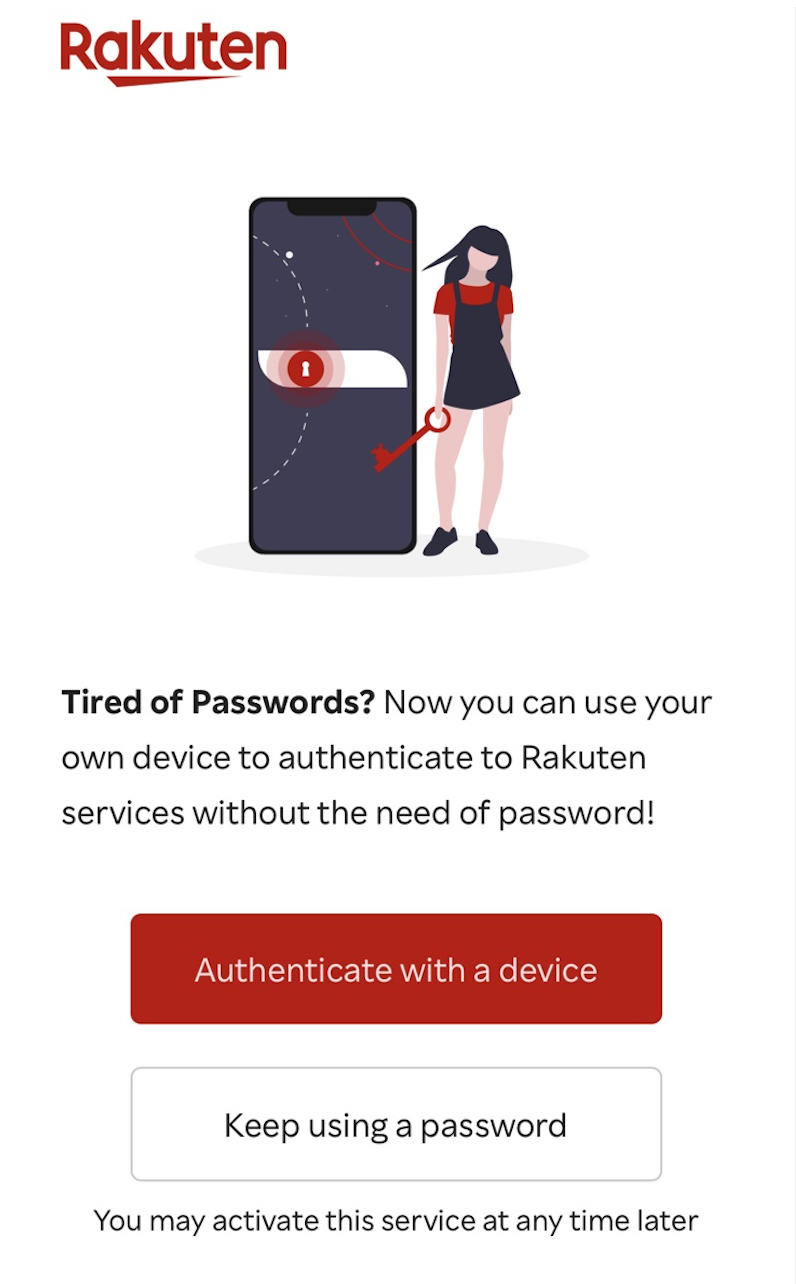
3
Based on your device (iOS, Android or Windows) you will receive a notification requesting you to use the device default authenticator (e.g. Face, Fingerprint, PIN etc.) to register for “Easy Login”. Click the button "Continue" or as per the notification displayed on your device to proceed with the registration.
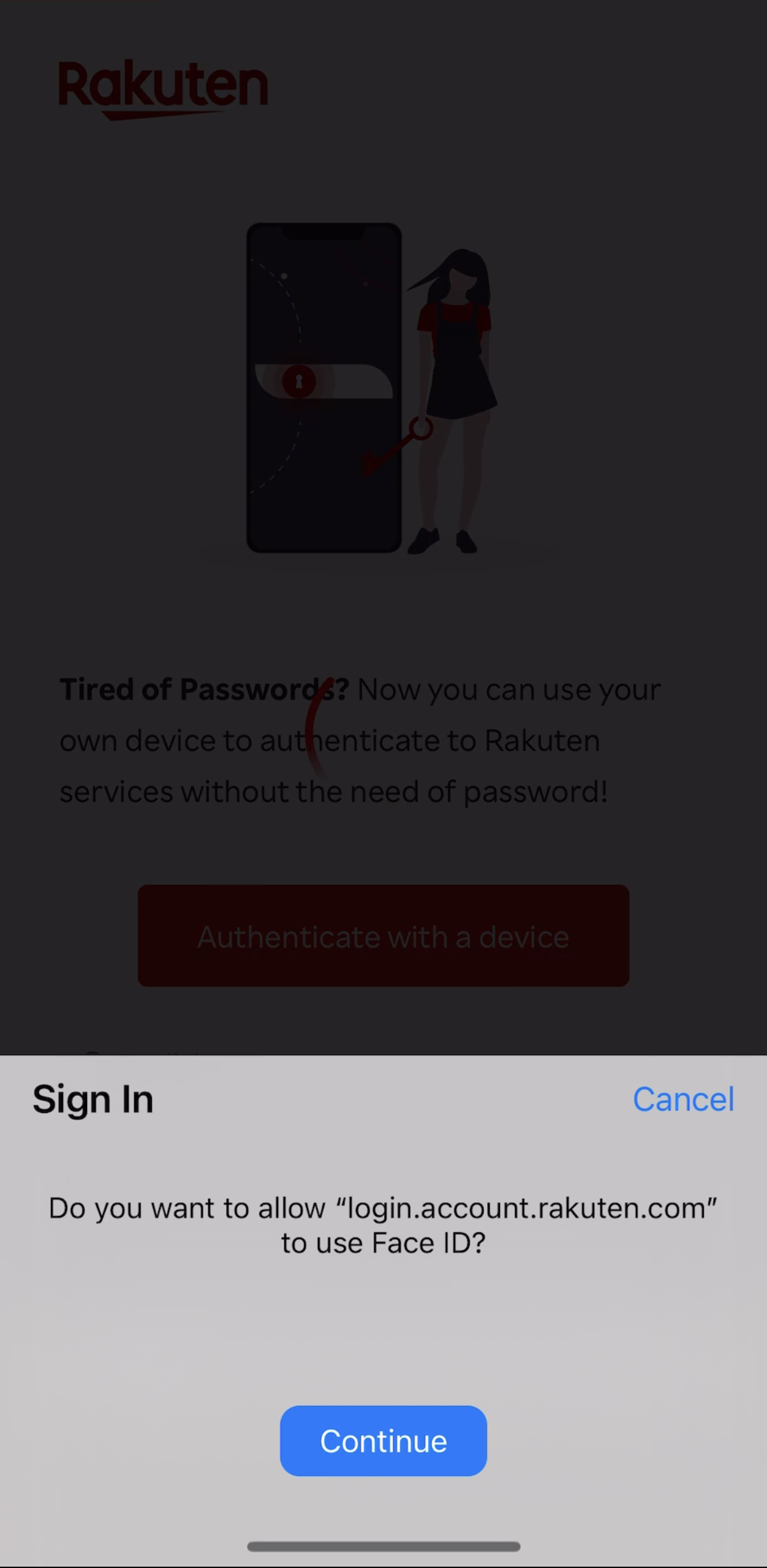
4
The device will then prompt the biometric (or PIN) authenticator to register for “Easy Login”. Please follow the steps as show based on your device to complete the Registration process.
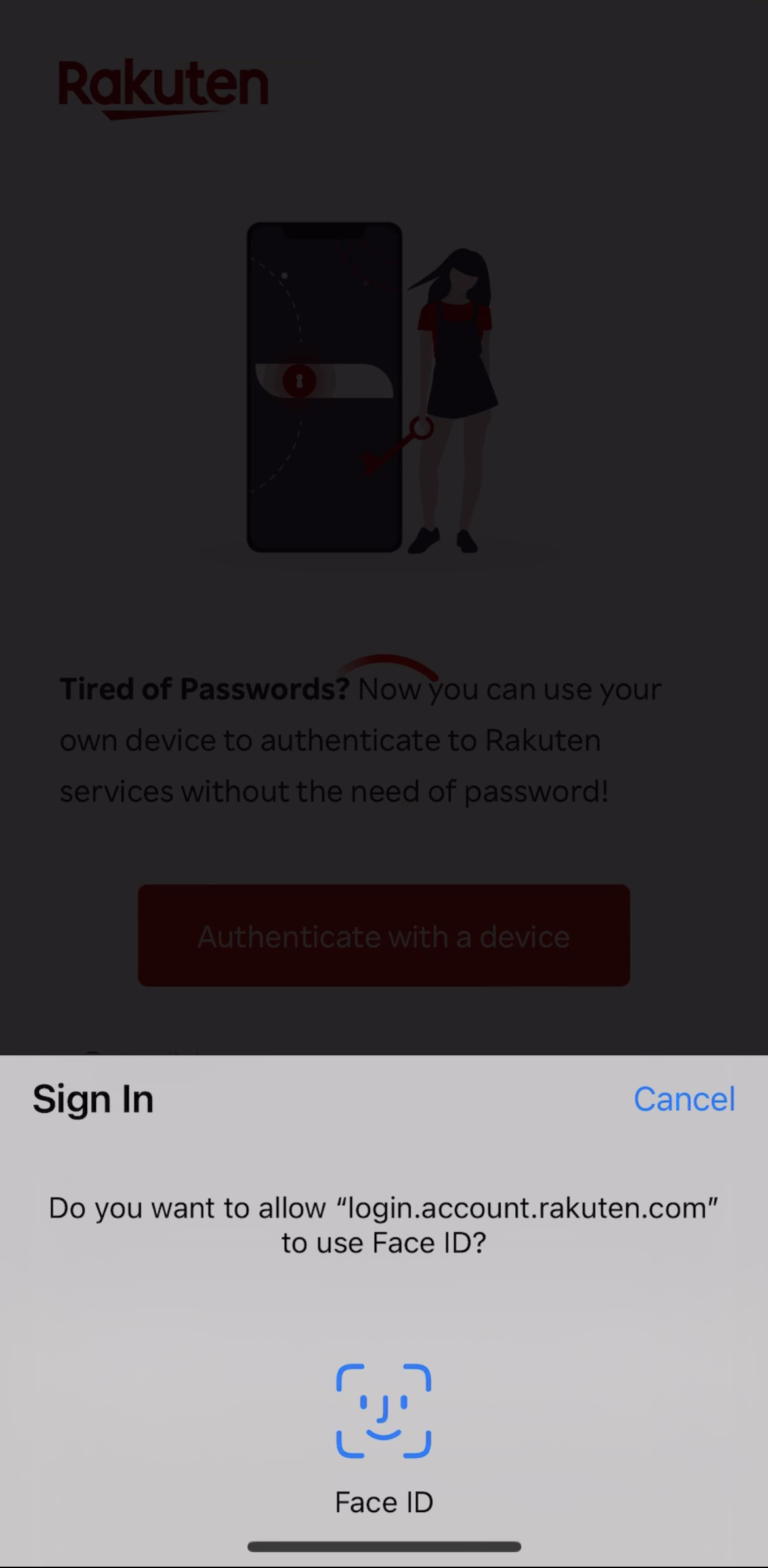
1
When you login from the Service, offering “Easy Login” Authentication, You need to login for the first time using the User ID and Password.
2
To enable the “Easy Login”, tap on "Authenticate with a device" on the screen
3
Based on your device (iOS, Android or Windows) you will receive a notification requesting you to use the device default authenticator (e.g. Face, Fingerprint, PIN etc.) to register for “Easy Login”. Click the button "Continue" or as per the notification displayed on your device to proceed with the registration.
4
The device will then prompt the biometric (or PIN) authenticator to register for “Easy Login”. Please follow the steps as show based on your device to complete the Registration process.
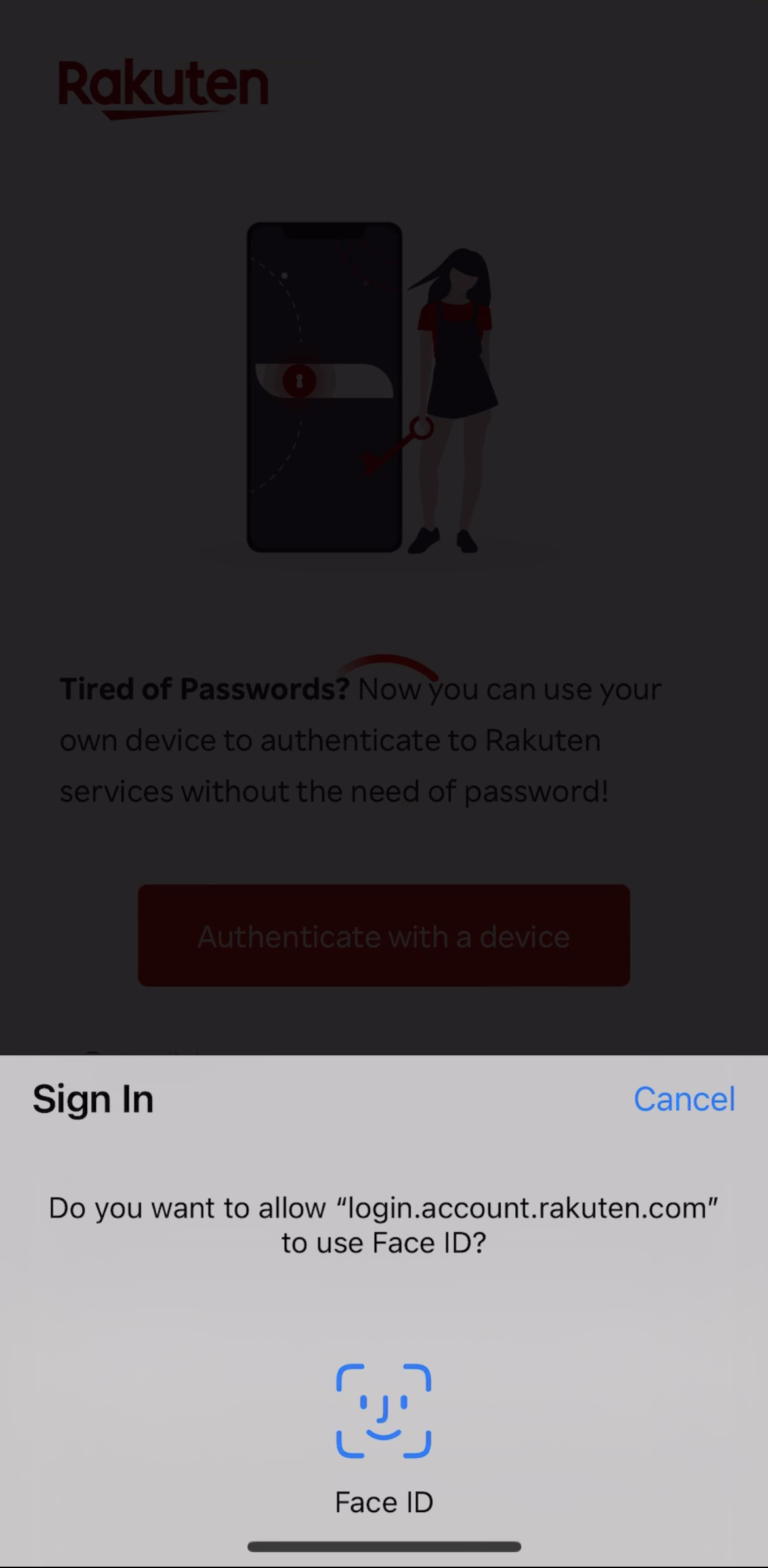
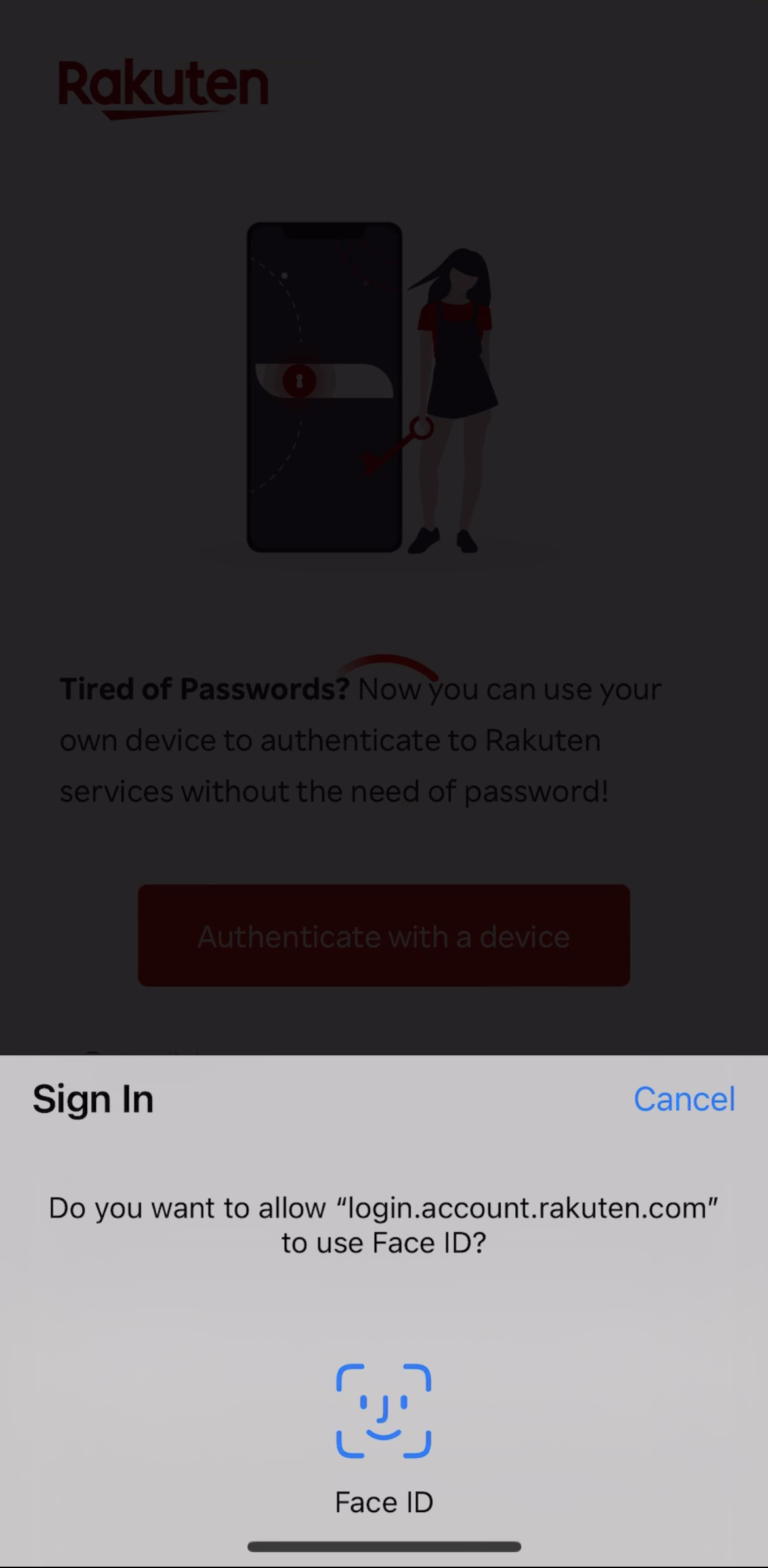
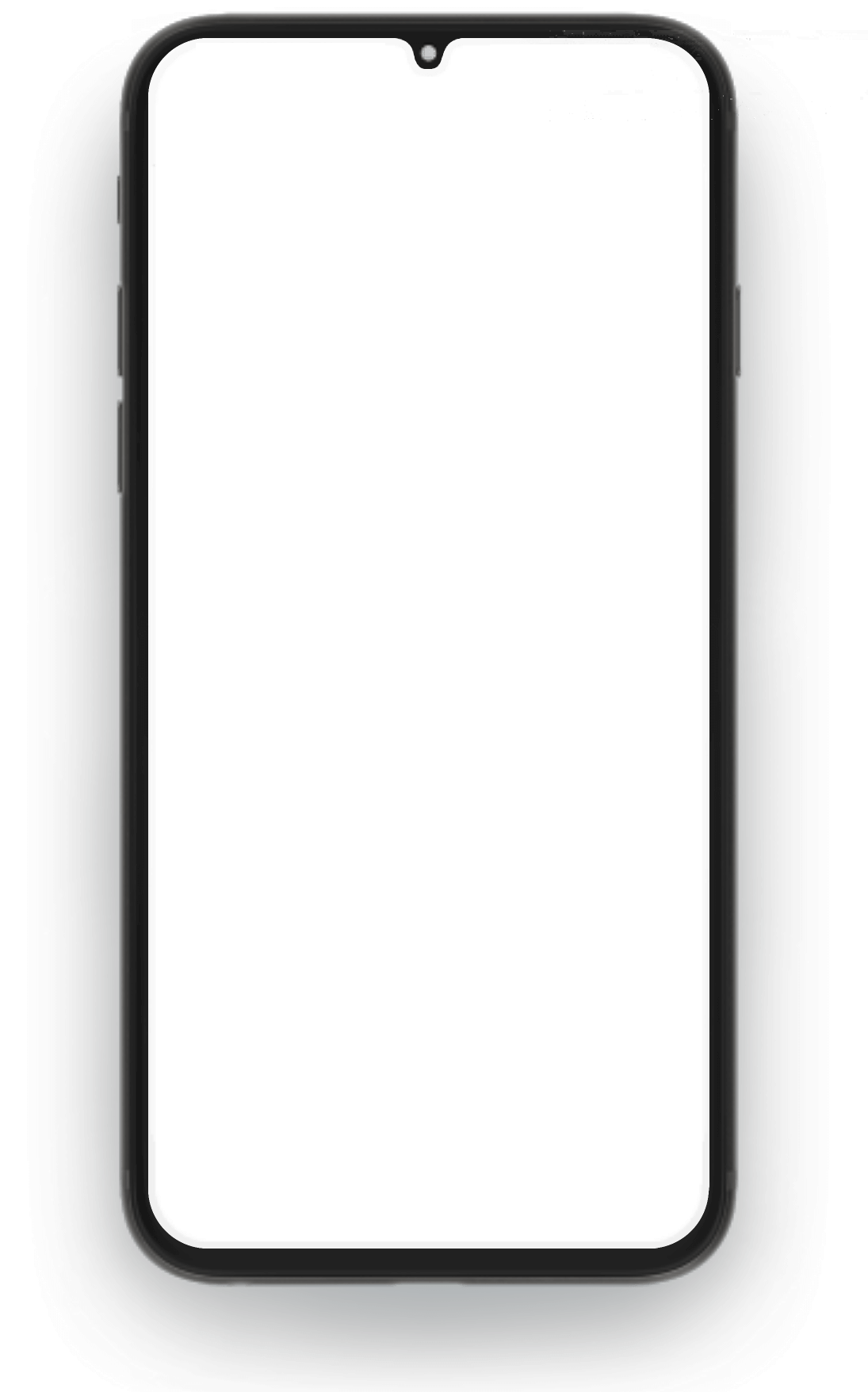
Rakuten Group
Rakuten Group