Rakuten Authenticator App
Initial Set up
To add authentication function other than password
1
When you start Rakuten Authenticator App, tap "Get Started!" and the Rakuten member login screen will appear. Please enter your ID and password to login. If you don't have a Rakuten Account, tap on "Create a new account".
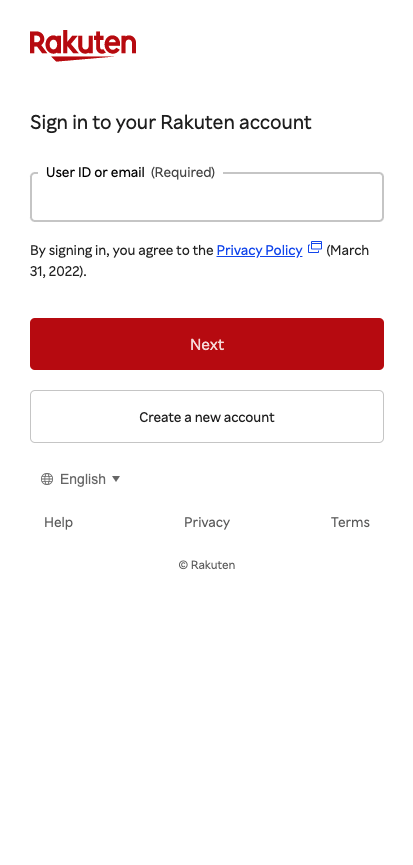
2
To enable your account to Passwordless, tap "Authenticate with a device" on the screen.
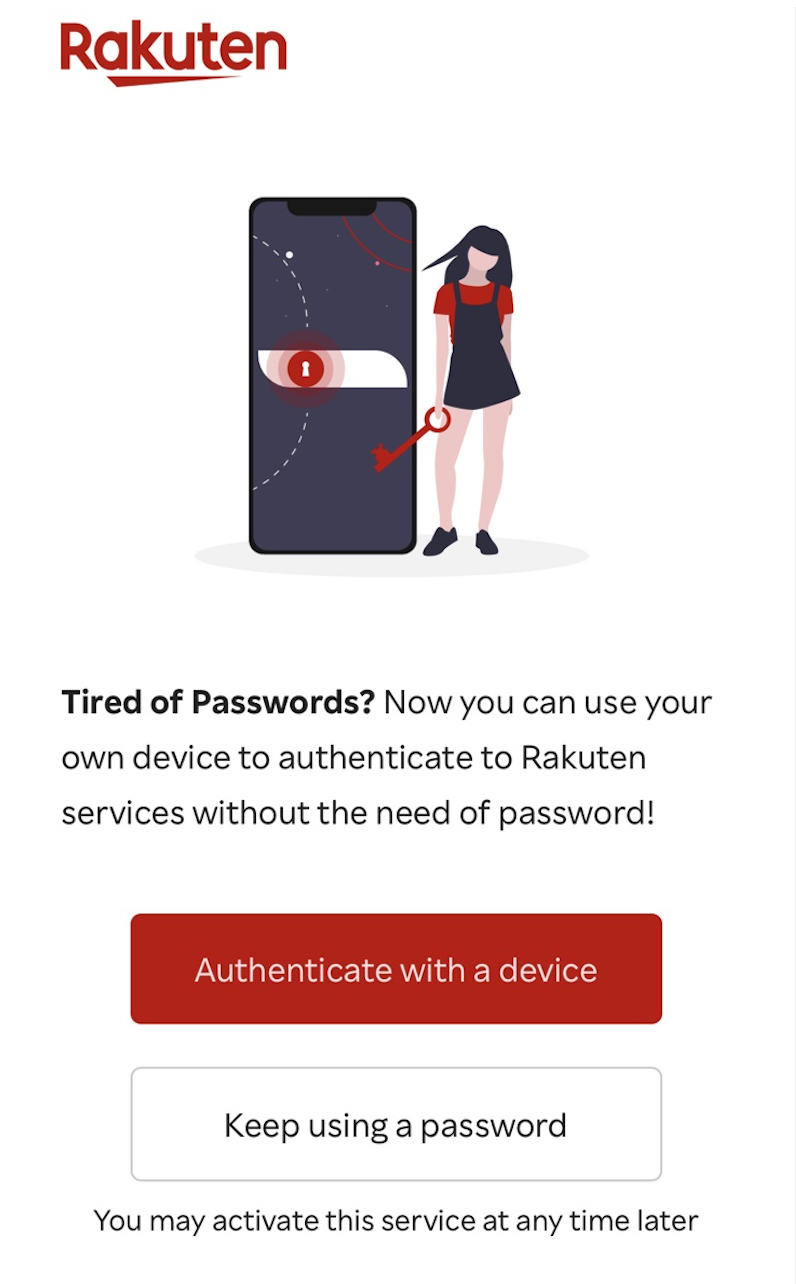
3
To link to the current device, tap on "Link this device". To link to a different device, open the device's camera and scan the QR Code displayed on the screen *QR Code is a trademark or registered trademark of DENSO WAVE INCORPORATED.
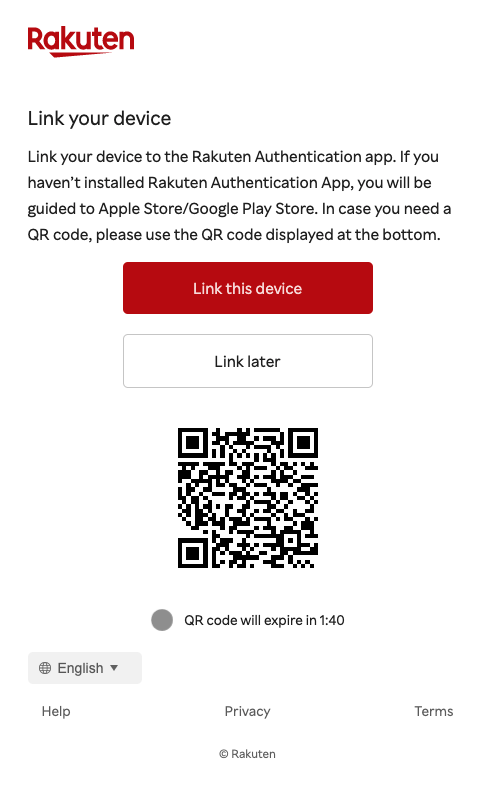
4
If you do not have the Rakuten Authenticator App you will be redirected to the App Store/Google Play Store for download. The link process will start after installing the Rakuten Authenticator App. If you already have the "Rakuten Authenticator App", the link process will start immediately.
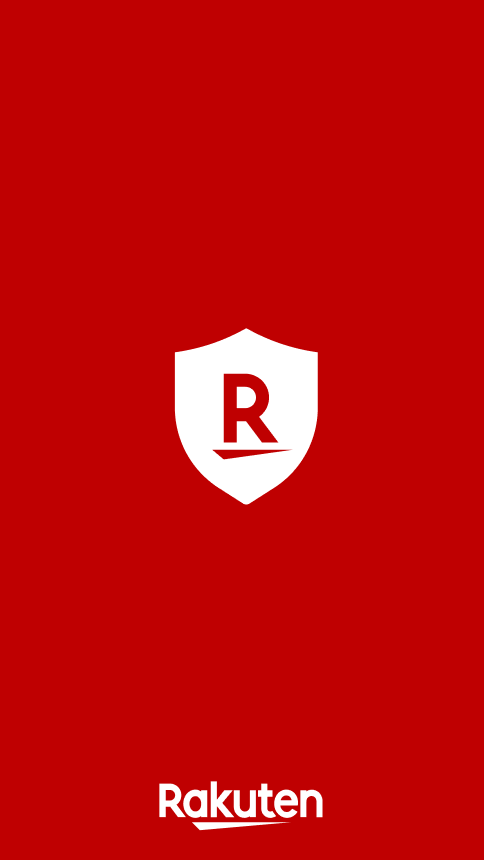
5
In the Rakuten Authenticator App, there may be an optional step asking which authenticator to use for sign in. This depends if there are multiple authenticators registered in your device. Select which authentication method to use.
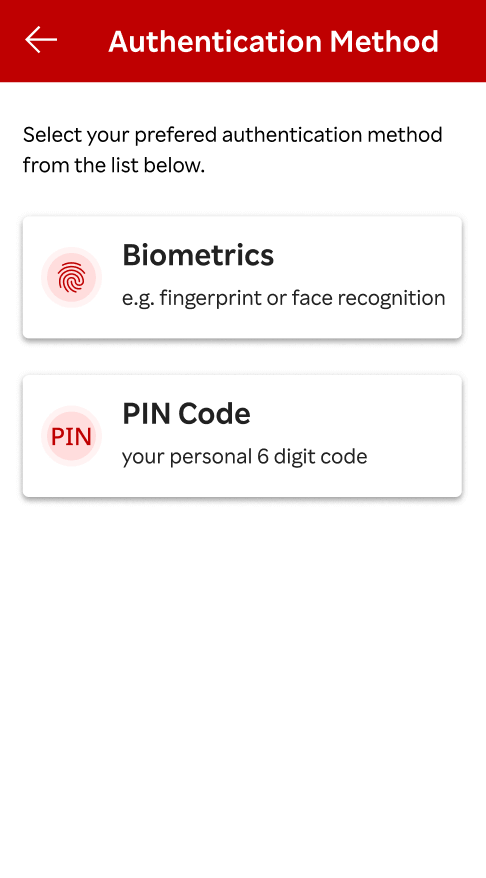
6
For "Biometrics", the native authentication from your device will prompt for face or fingerprint. Follow the instructions according to your device.
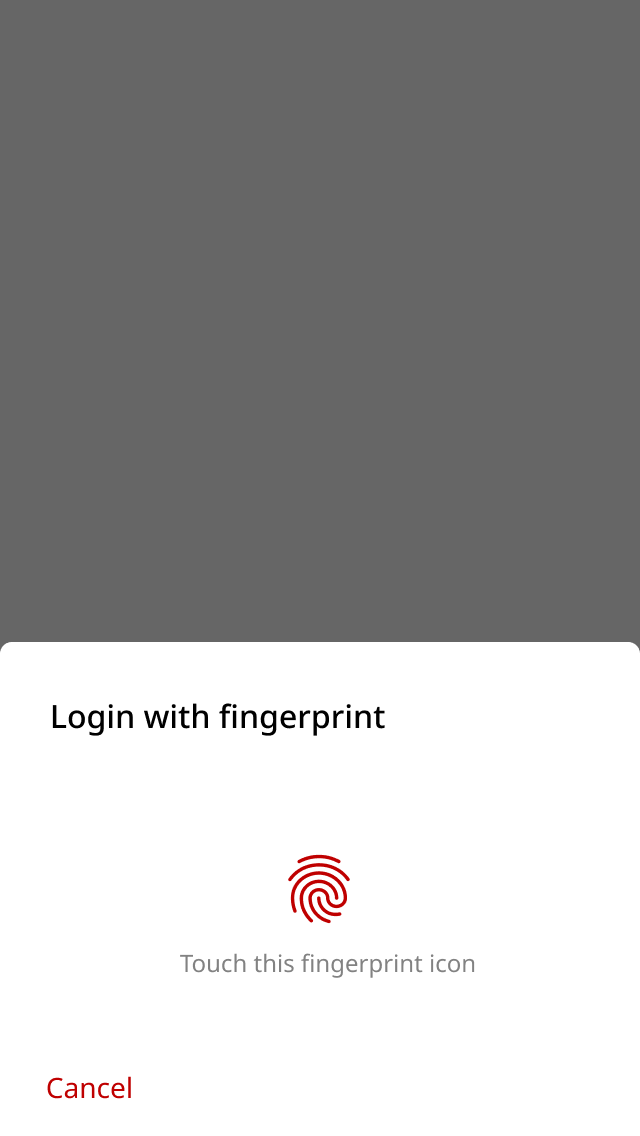
7
For "PIN", input your desired 6-digit PIN. Confirm the 6-digit PIN.
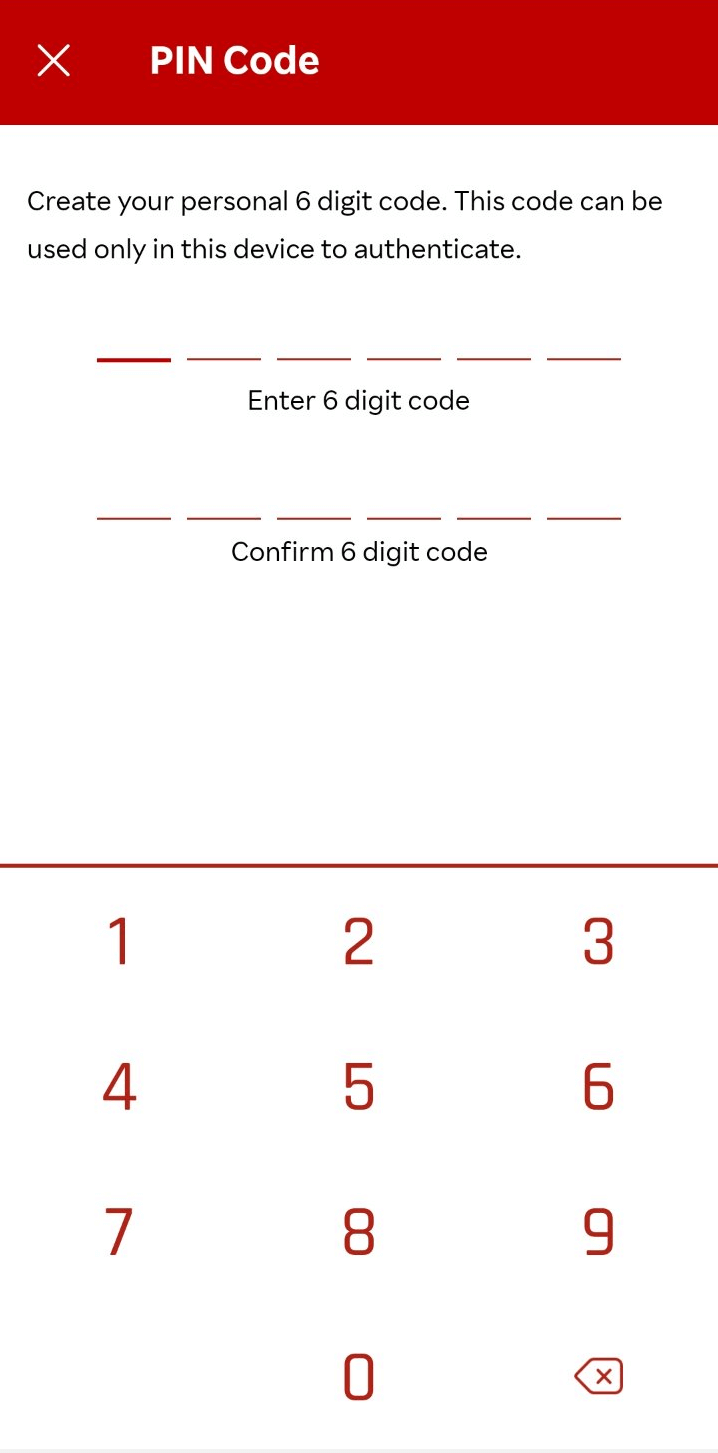
8
When the registration complete screen is displayed, you can sign in without using a password! *Currently, there are only a few services that offer this authentication method.
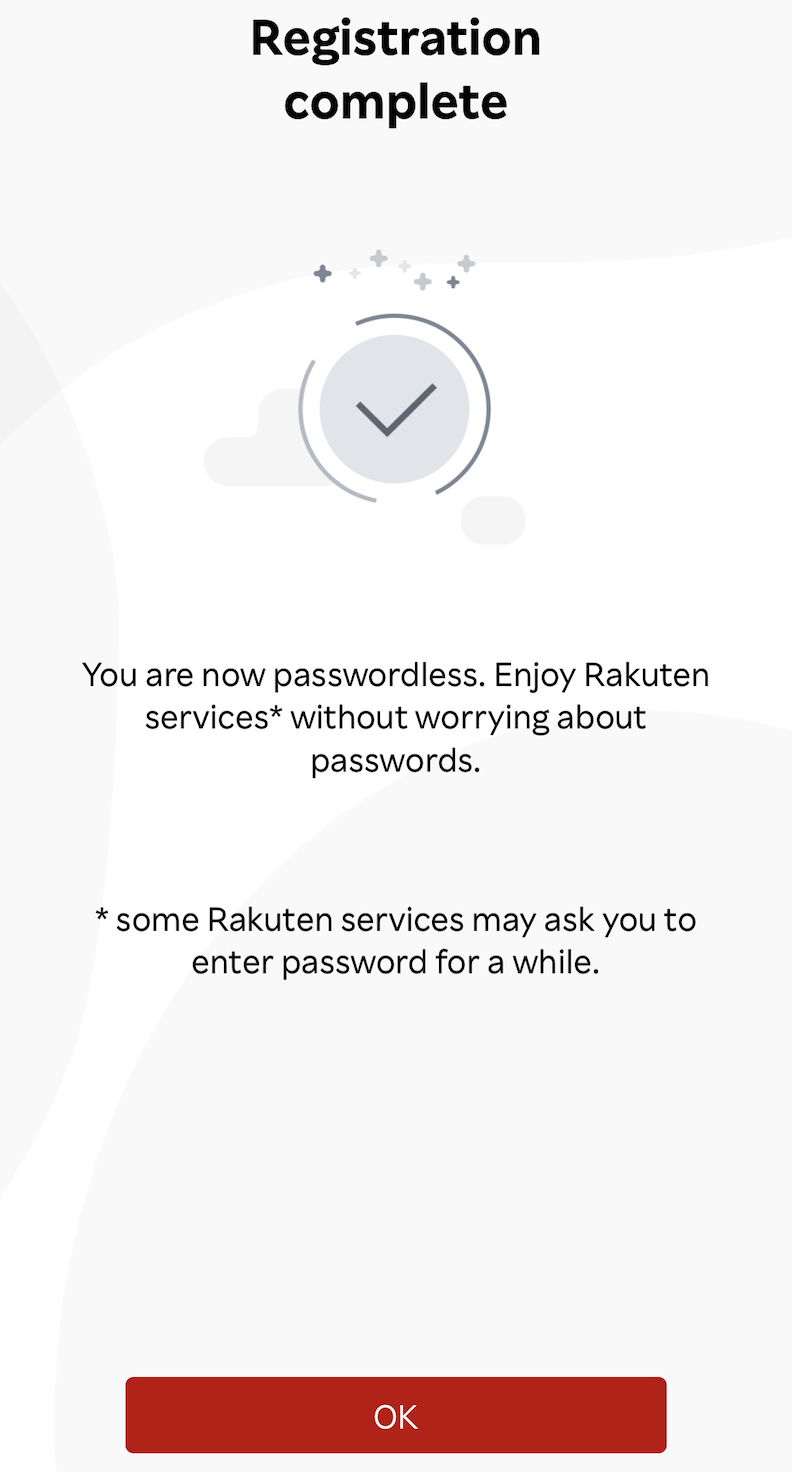
1
When you start Rakuten Authenticator App, tap "Get Started!" and the Rakuten member login screen will appear. Please enter your ID and password to login. If you don't have a Rakuten Account, tap on "Create a new account".
2
To enable your account to Passwordless, tap "Authenticate with a device" on the screen.
3
To link to the current device, tap on "Link this device". To link to a different device, open the device's camera and scan the QR Code displayed on the screen *QR Code is a trademark or registered trademark of DENSO WAVE INCORPORATED.
4
If you do not have the Rakuten Authenticator App you will be redirected to the App Store/Google Play Store for download. The link process will start after installing the Rakuten Authenticator App. If you already have the "Rakuten Authenticator App", the link process will start immediately.
5
In the Rakuten Authenticator App, there may be an optional step asking which authenticator to use for sign in. This depends if there are multiple authenticators registered in your device. Select which authentication method to use.
6
For "Biometrics", the native authentication from your device will prompt for face or fingerprint. Follow the instructions according to your device.
7
For "PIN", input your desired 6-digit PIN. Confirm the 6-digit PIN.
8
When the registration complete screen is displayed, you can sign in without using a password! *Currently, there are only a few services that offer this authentication method.
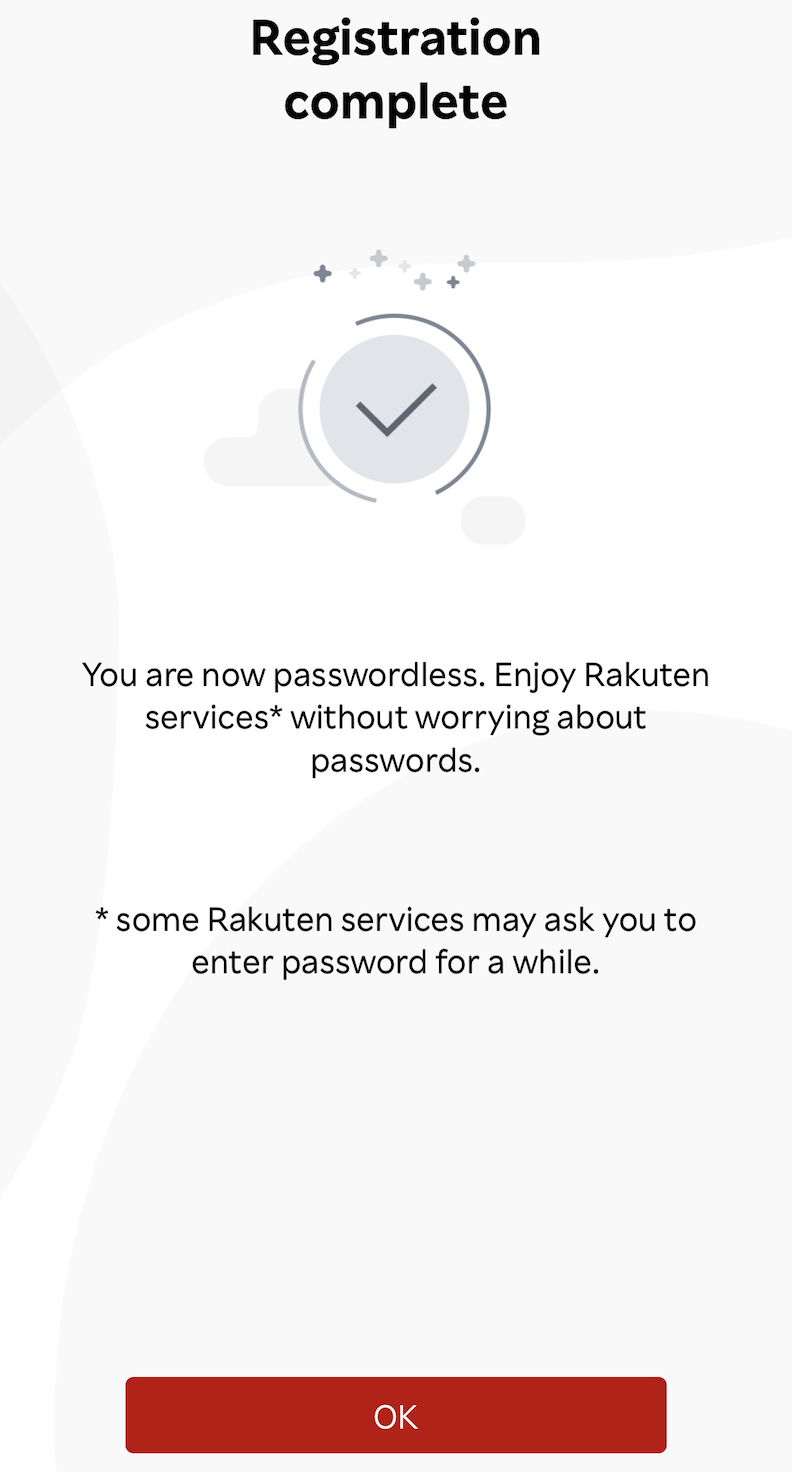
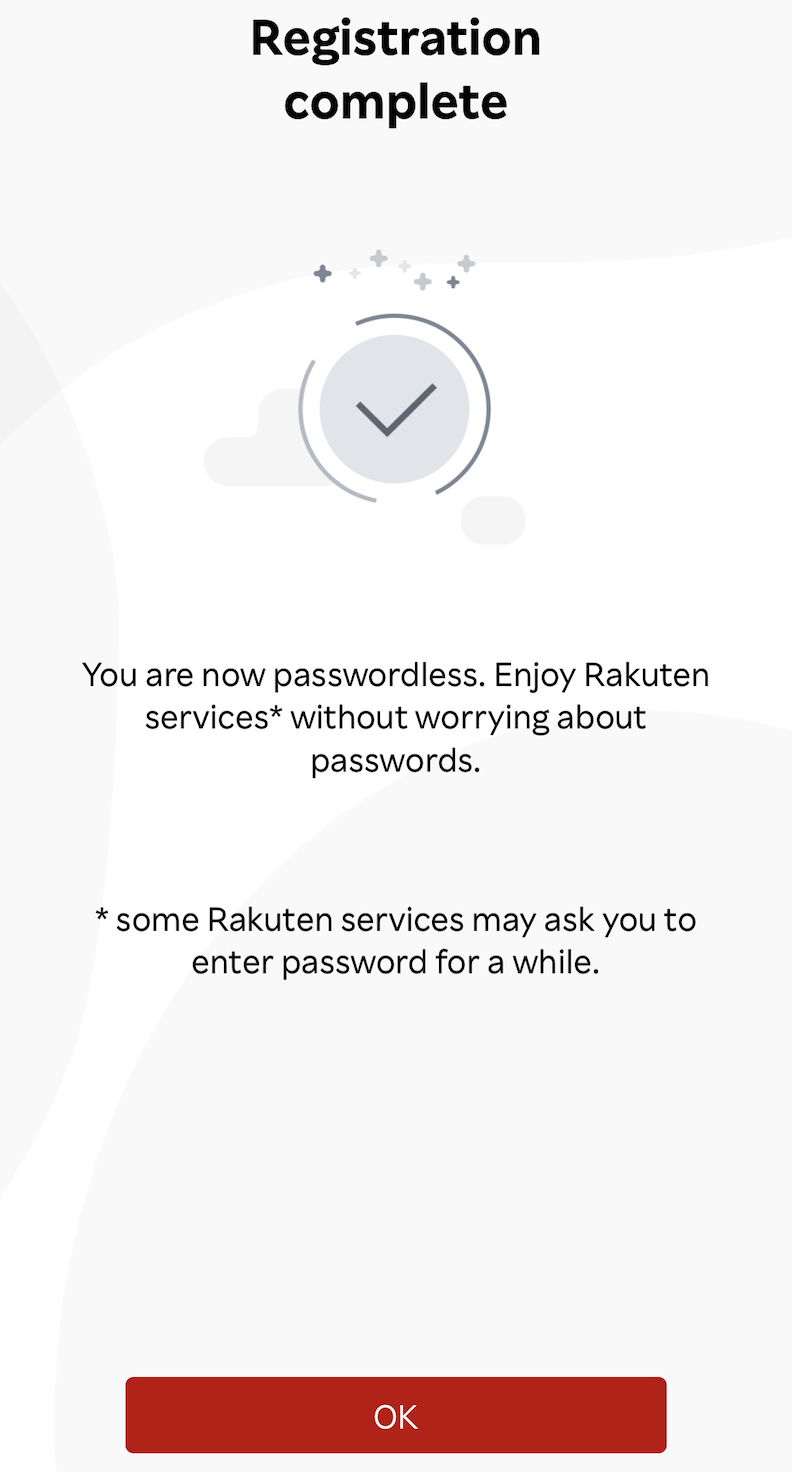
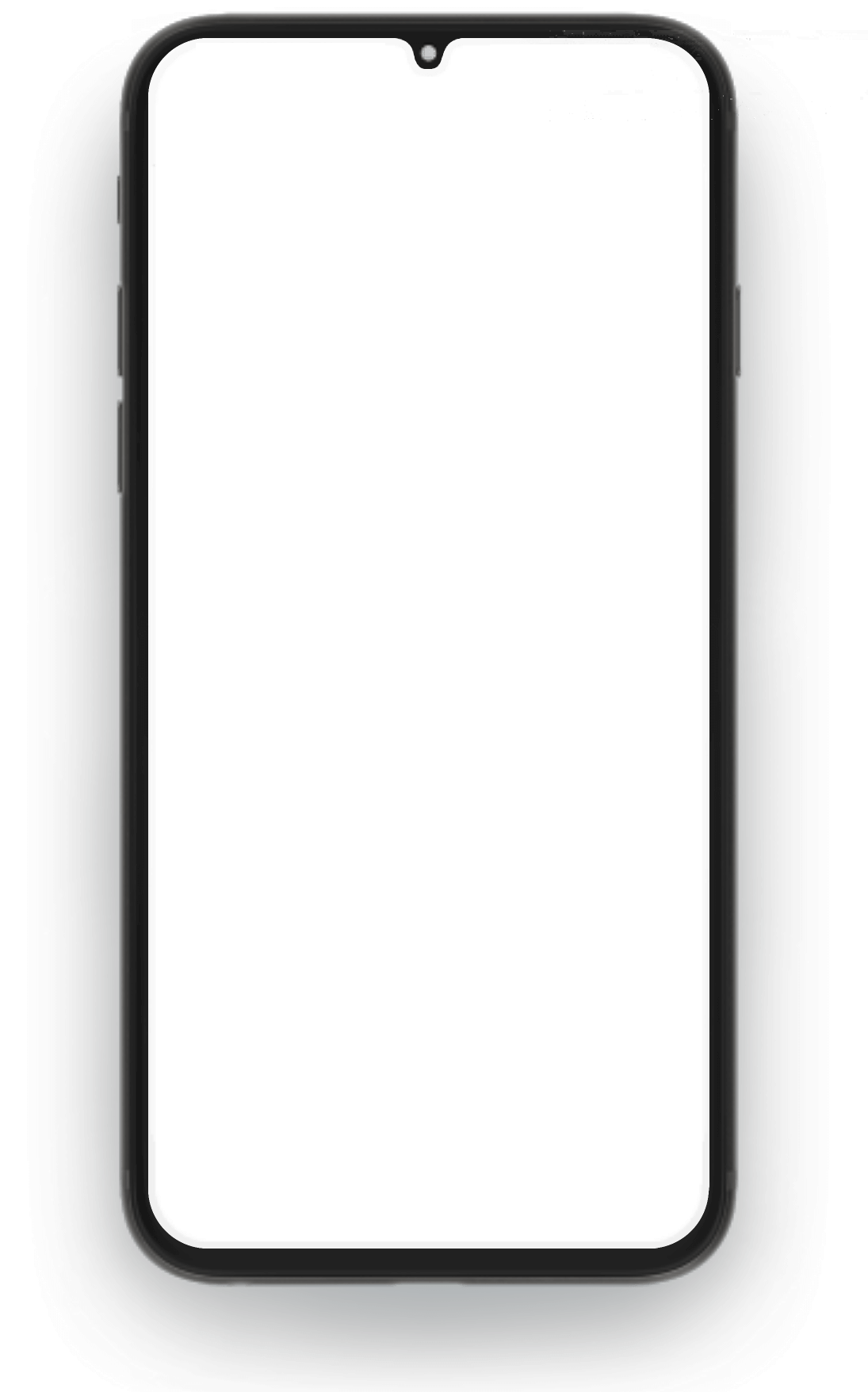
Rakuten Group
Rakuten Group