Rakuten Authenticator App
Sign in
To log in with an authentication function other than password
1
When you log in to Rakuten Service, the Rakuten member login screen will appear. Please enter your user ID or email address.
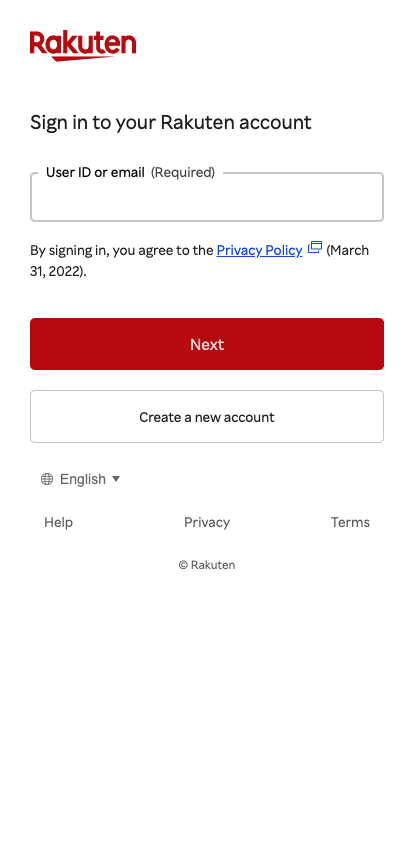
2
A push notification will be sent to your phone. Tap on push notification. If you do not receive the push notification, tap "Resend it" to resend the Push Notification.
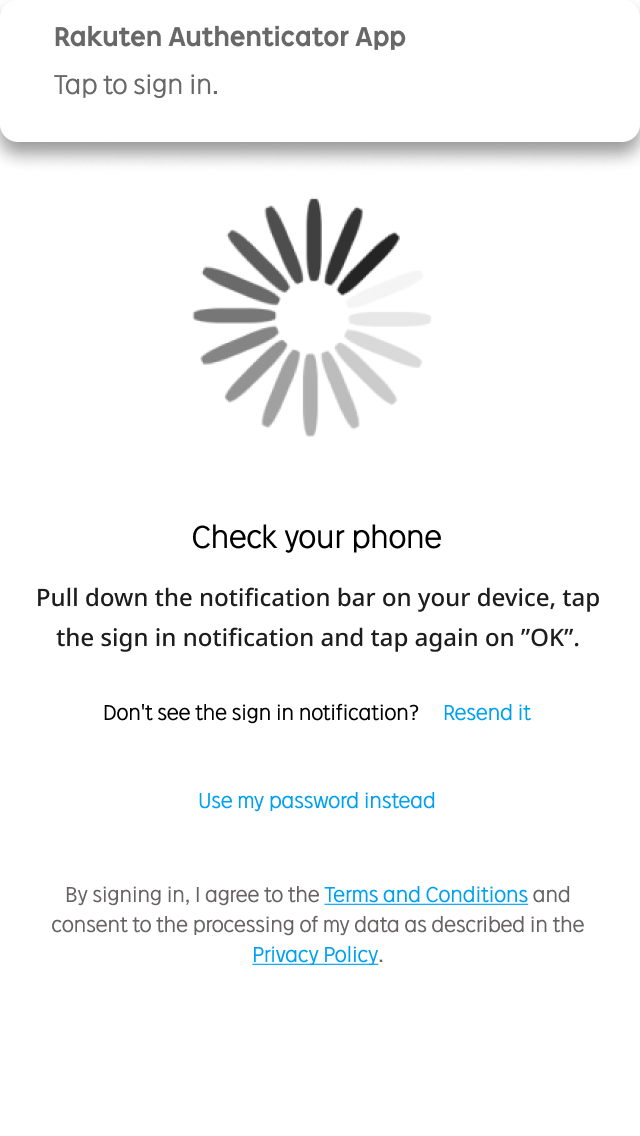
3
The Rakuten Authenticator App will prompt, asking confirmation to proceed with sign in. Tap on "Yes, it is me".
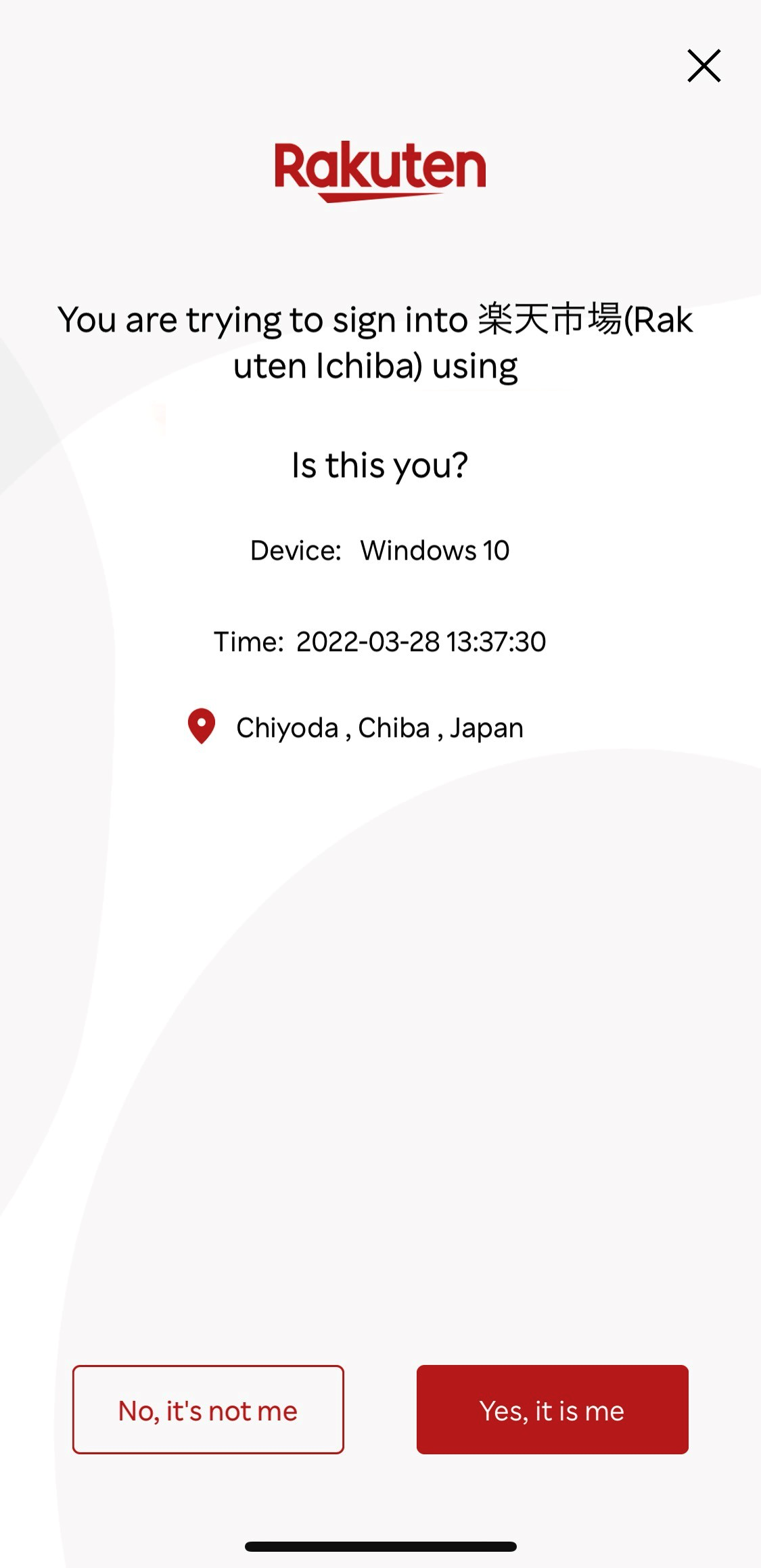
4
There may be an optional step asking which authenticator to use for sign in. This depends if there are multiple authenticators registered in your device. Select which authentication method to use.
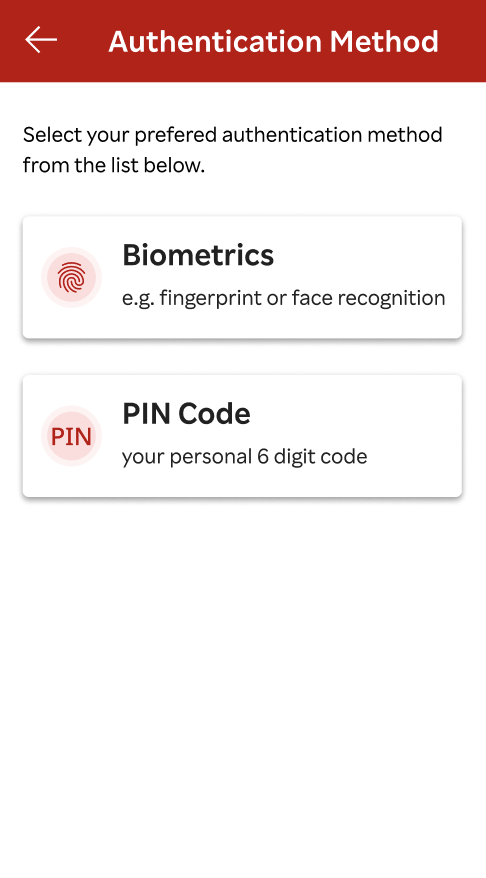
5
For "Biometrics", the native authentication from your device will prompt for face or fingerprint. Follow the instructions according to your device.
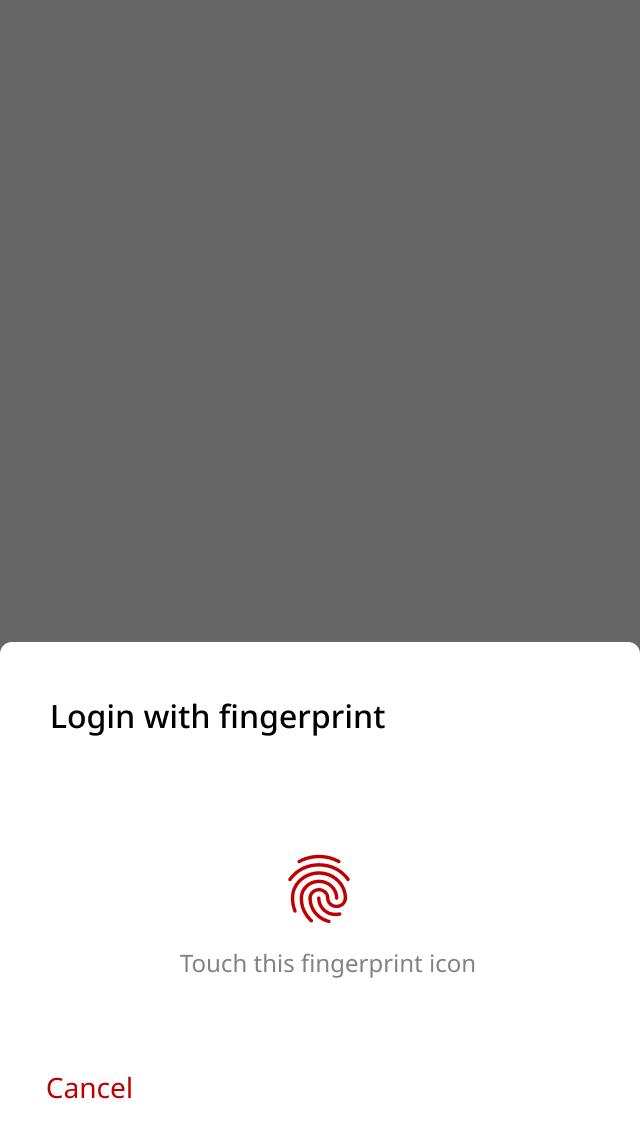
6
For "PIN", input your decentralized PIN.
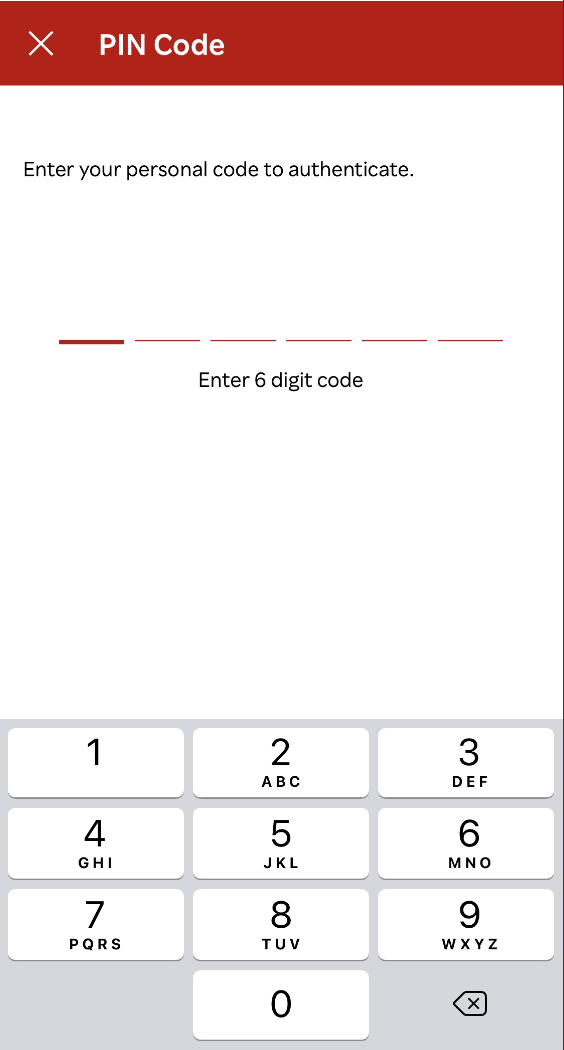
7
If successful, the following screen will be displayed.
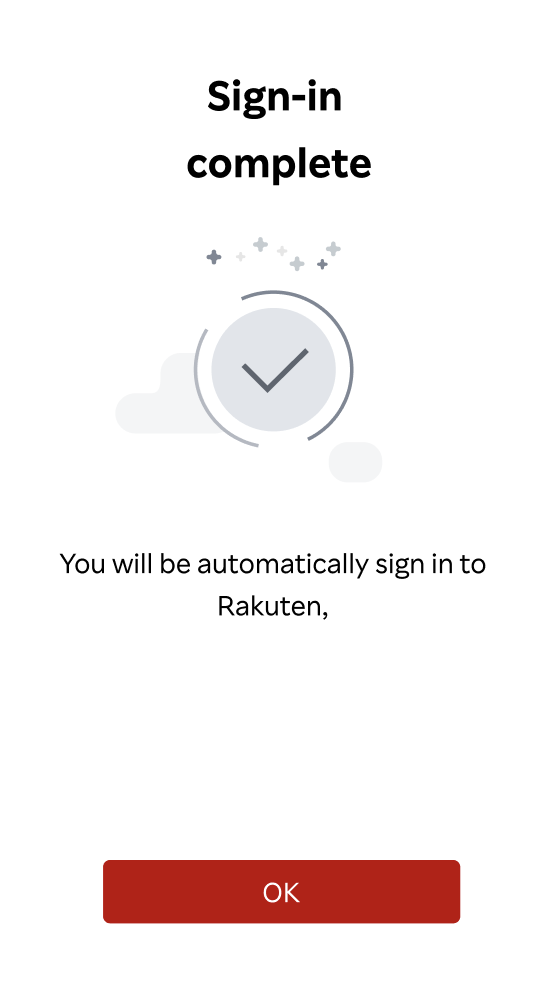
If you can't log in with face authentication/fingerprint authentication/PIN code
1
When you log in to Rakuten Service, the Rakuten member login screen will appear. Please enter your user ID or email address.
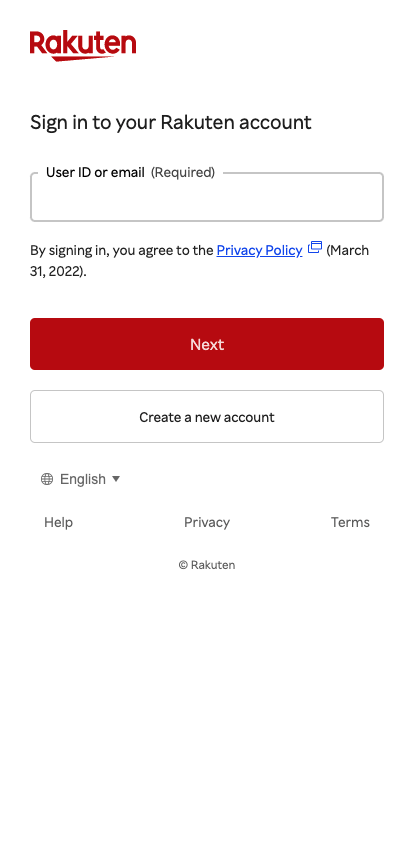
2
If you're having trouble with the Rakuten Authenticator App, or if you can't access your registered device, tap "Use my password Instead".
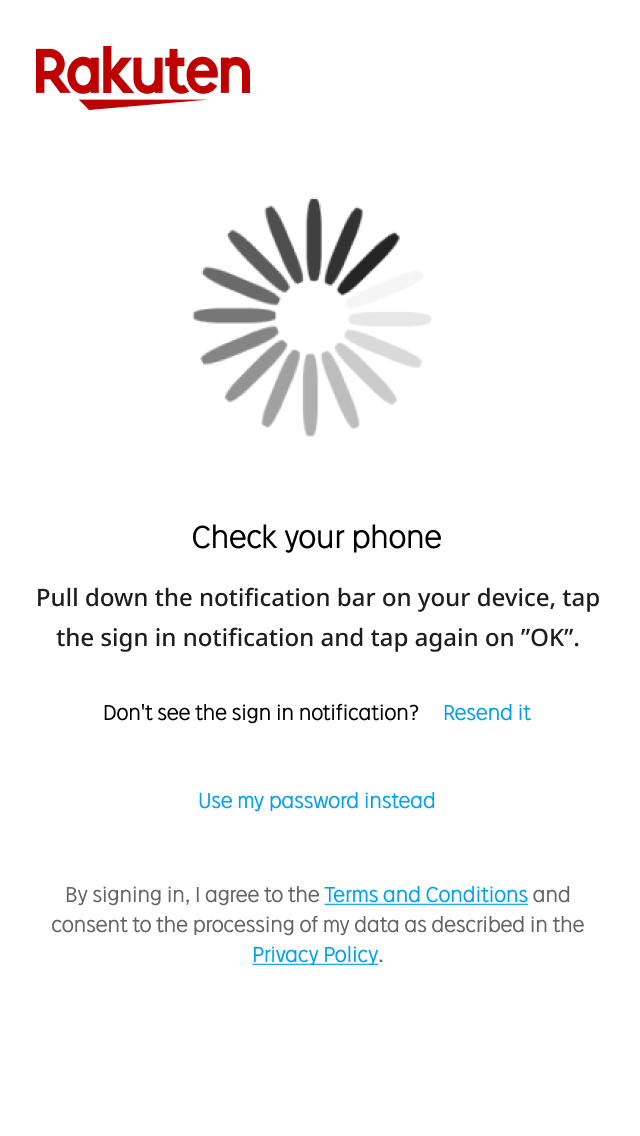
3
Please enter your existing password to sign in.
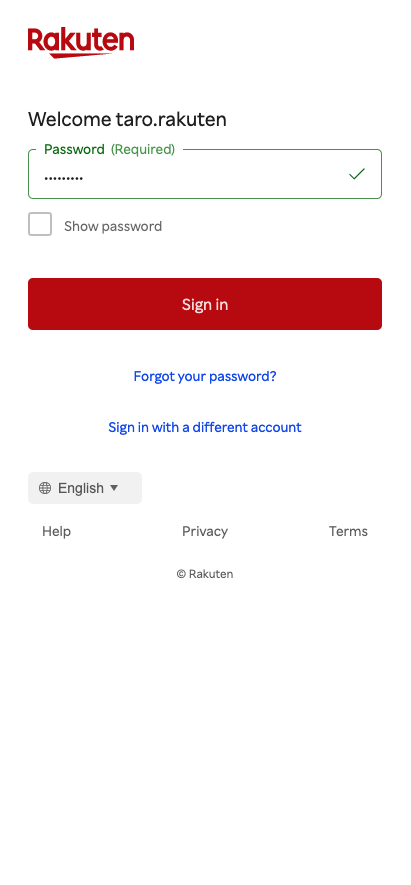
1
When you log in to Rakuten Service, the Rakuten member login screen will appear. Please enter your user ID or email address.
2
A push notification will be sent to your phone. Tap on push notification. If you do not receive the push notification, tap "Resend it" to resend the Push Notification.
3
The Rakuten Authenticator App will prompt, asking confirmation to proceed with sign in. Tap on "Yes, it is me".
4
There may be an optional step asking which authenticator to use for sign in. This depends if there are multiple authenticators registered in your device. Select which authentication method to use.
5
For "Biometrics", the native authentication from your device will prompt for face or fingerprint. Follow the instructions according to your device.
6
For "PIN", input your decentralized PIN.
7
If successful, the following screen will be displayed.
If you can't log in with face authentication/fingerprint authentication/PIN code
1
When you log in to Rakuten Service, the Rakuten member login screen will appear. Please enter your user ID or email address.
2
If you're having trouble with the Rakuten Authenticator App, or if you can't access your registered device, tap "Use my password Instead".
3
Please enter your existing password to sign in.
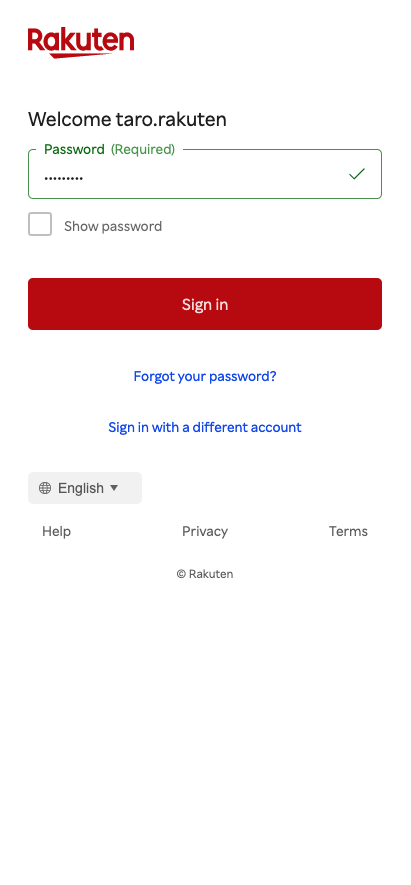
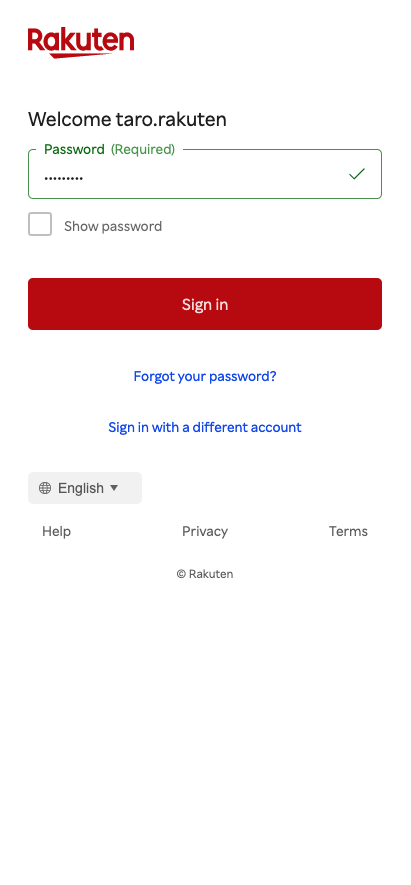
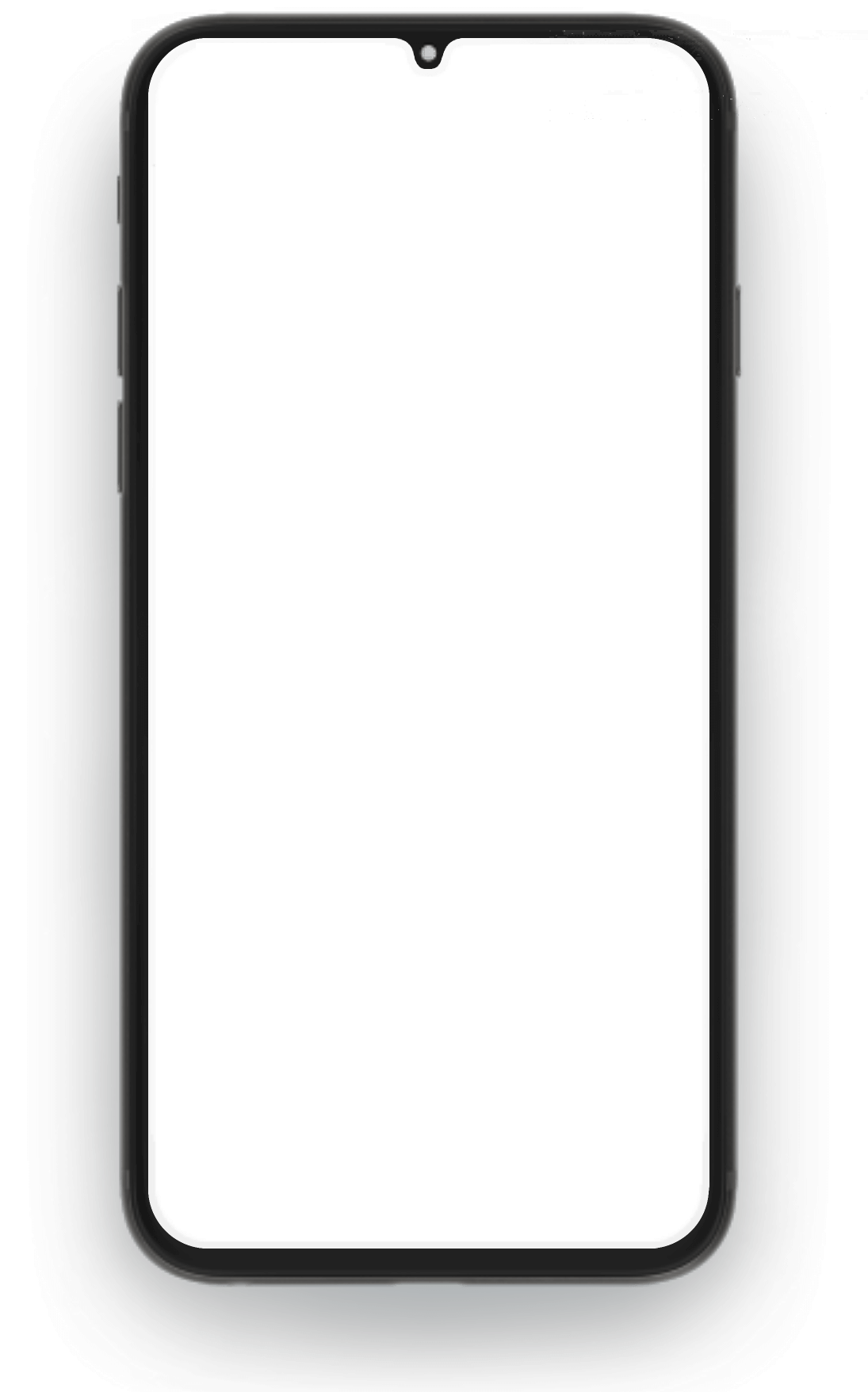
Rakuten Group
Rakuten Group